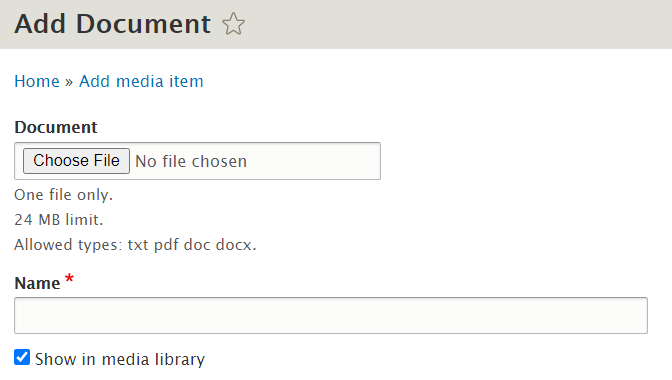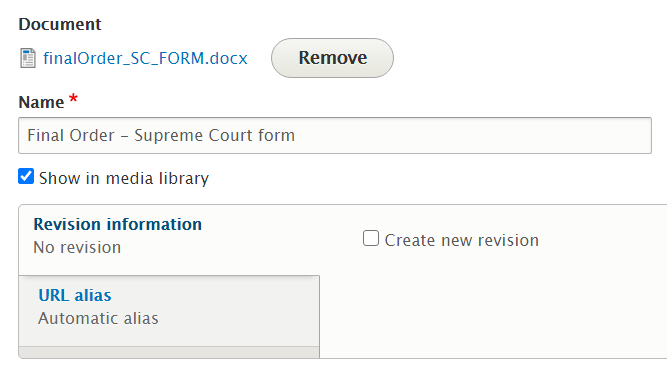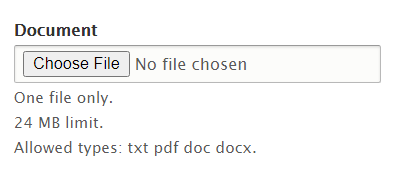Add a form
Step 1. Add it to FLWS
- Log in to https://www.familylawinbc.ca/ and navigate to the Media tab.
- Click + Add media and choose Document for media type.
- Make sure the new file is on the N drive here:
- N:\General Files\Publishing\Content Dev\Websites\FLWS\Forms\Word forms 2013-2021
- Click Choose file to add the new form file.
- Give the document a meaningful name.
- Save.
- Right-click the link and paste it into the link into the list of all Word forms: N:\General Files\Publishing\Content Dev\Websites\FLWS\Forms\Forms 2019 (revamped FLWS)\listOfAllWord-PDFFiles_2021.06.22.docx (or later update)
- Copy the page URL into that document, too.
Step 2. Update the forms database
- Log in to https://pubsdb.lss.bc.ca. Click on Forms.
- Create a new form, using the dialog at the right to choose the court and the websites it’ll appear on.
- Click Create Form.
- Scroll down the alpha list of forms to find the form you just created. Click Edit.
- Add the form number.
- Copy/paste the URLs for the PDF (usually on a court page), the Word doc (which lives on the FLWS page), and the sample filled-out PDF (if there is one)
- Write the descriptions of the form.
- Verify the website choices.
- Click Update form.
Change/replace a form
Step 1. Change it on FLWS
- Log in to https://www.familylawinbc.ca/ and navigate to the Media tab.
- Find the Word form in the Media Tab (filter by name if necessary).
- Click Remove to remove the existing file.
- Make sure the new file is on the N drive here:
- N:\General Files\Publishing\Content Dev\Websites\FLWS\Forms\Word forms 2013-2021
- Click Choose file to add a new file with the same name as the old file:
- Save.
- Right-click the link and paste it somewhere handy. You’ll need this again soon. Copy the link into N:\General Files\Publishing\Content Dev\Websites\FLWS\Forms\Forms 2019 (revamped FLWS)\listOfAllWord-PDFFiles_2021.06.22.docx (or later update)
- Copy the page URL into that document, too.
Step 2. Update the forms database
- Log in to https://pubsdb.lss.bc.ca. Click on Forms.
- Find the relevant form and click Edit.
- Verify the Word doc URL is correct. Copy/paste the new doc URL if needed. Repeat if there’s a sample of a filled-out form.
- Click Update form.