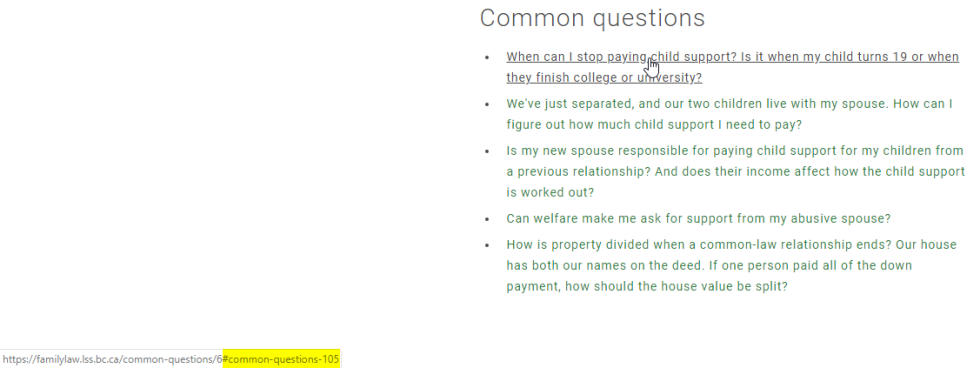Start typing the name of the info page or guide and select it from the drop-down menu (under the heading "Content"). It'll change to "/node/[number]."
That's all you need to do. See Guide steps below for linking to a step other than the first.
Odd guides
See Linking to odd guides for instructions on linking to
- Write an affidavit
- Write a Supreme Court order
- Write your own separation agreement
Search for the title of the guide, not the name of the step. (e.g. "Sole application for...")
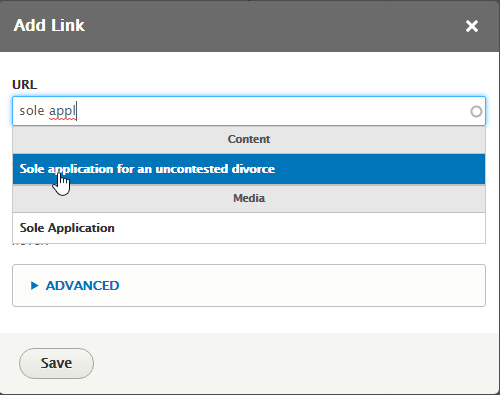
Select it from the drop-down, then add #[step number] (e.g. #5) to the end.
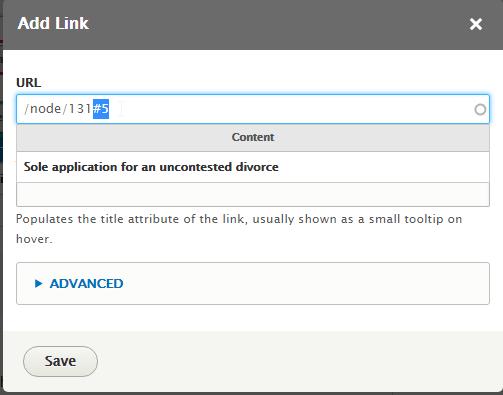
Add a title attribute if the linked text needs more explanation (optional).
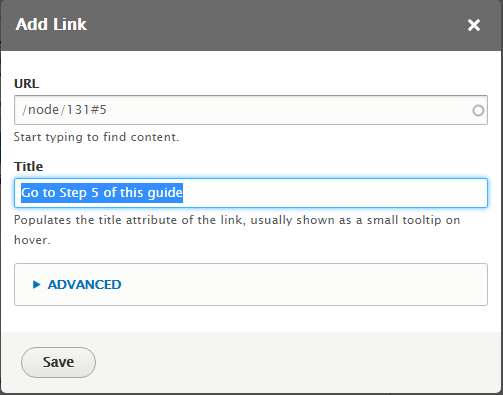
To link to a publication, type the name of the publication in the same way you'd type a FLWS page title. Select it from the drop-down and hit save.
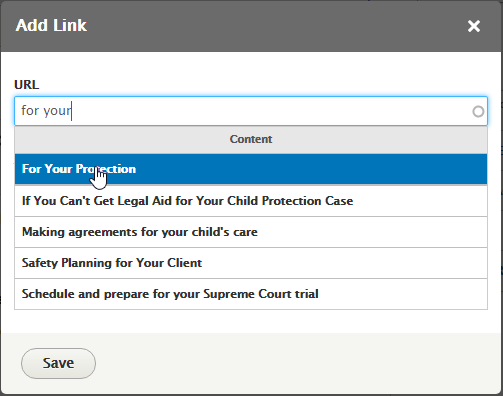
Our forms
- Type the name of the form the same way you'd type a FLWS page title. Make sure you select the media option, not the content. Drupaul automatically adds the PDF or Word icon.
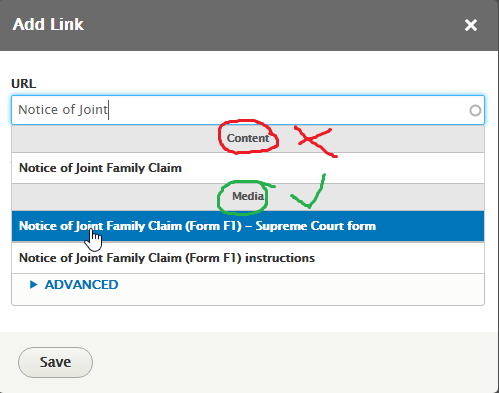
- Once you've clicked on the Media item you want, the URL changes to the node:
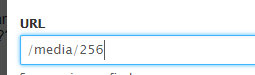
- Add a Title attribute. Something like "Download PDF" or "Download PDF Form F31", etc.
- Open the Advanced drop-down and tick "Open in new window" (opening in a new window doesn't really change the function on desktop, but it's useful for mobile users)
- Save
Notice of Application (Form F31) (PDF) (Word)
External forms
To link to a document that's not one of ours:
- Make sure the download link ends with ".pdf", ".doc", or ".docx". If it ends with "?forcedownload=true", Drupal won't automatically generate an icon
- Add a Title attribute
- Set to open in a new window
- Save
To link to a common question, don't type the question into the link box or you'll end up sending people to a floating page like this.
Instead, search for the Common questions page (/node/14) and add an anchor for the question to the end. So your link will read something like /node/14#common-questions-105 (copying in a url like this work even in the off-ramp boxes)
The link will take the user to the open expander.